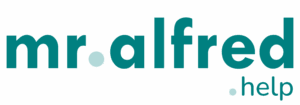Connecting your OTA (Online Travel Agency) listings like Airbnb or Booking.com to mr.alfred allows you to automatically sync availability and pricing across platforms — reducing manual work and avoiding double bookings.
This guide will walk you through:
- How to access the Sales Channels module
- How to authenticate and map OTA connections
- Understanding sync behavior and markups
🔗 Related: How to Add and Configure a Property
✅ Before You Begin
Make sure the following are completed before you connect any OTA:
- A property has been created in the PMS with full content and settings
- Fees and taxes are properly configured and match OTA setup
- A host is assigned to the property
- The OTA listing already exists and is fully configured
- You’ve connected the property to Channels on the Publish tab
- You’ve confirmed the OTA credentials are correct
⚠️ If OTA and PMS fees/taxes do not match, the booking breakdown will be inaccurate.
🔢 Step 1: Access Sales Channels
- Go to the
Sales Channelsmodule in mr.alfred - Click “Add Connection”
- Select the OTA you want to connect:
- Airbnb
- Booking.com
- Expedia
- Ostrovok
- Agoda
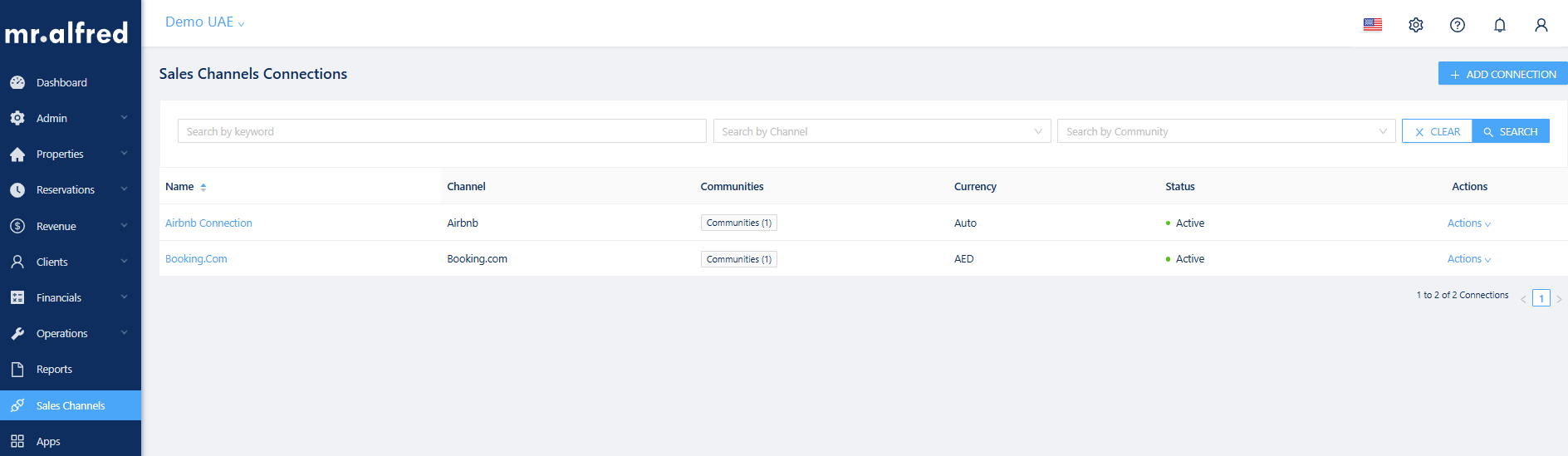
🔐 Step 2: Authenticate the OTA
Depending on the OTA, you will be prompted to:
- Hotel-specialized channels (e.g., Booking.com, Expedia, Agoda): input Hotel IDs to complete the setup.
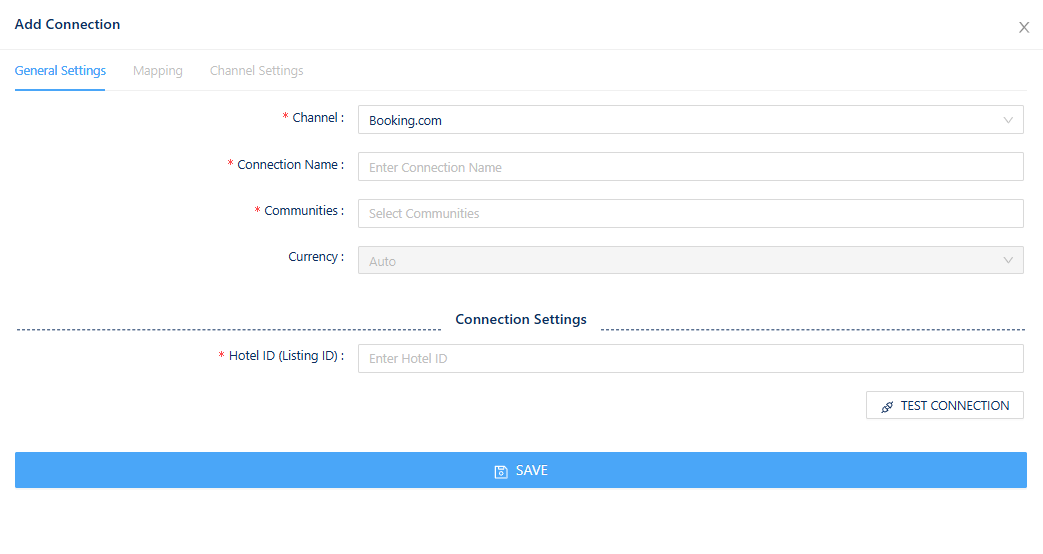
- Vacation rental platforms (e.g., Airbnb, VRBO): just log in to your OTA accounts using your credentials, No Hotel ID is required.
For channels like Booking.com, Expedia, and Agoda, you’ll need to select the Community (group of buildings) under which your properties are listed.
A new channel connection must be created per the listings grouped under a specific Hotel ID in these cases, so it is recommended to name the connection after the community or Hotel ID for reference.
🔗 Related: How to Connect Airbnb
🗂️ Step 3: Map the Listing
Once the OTA is authenticated, mr.alfred will pull the list of published listings from your OTA account.
- These listings must already exist and be fully configured in the OTA (we do not push listings from PMS).
- You’ll be prompted to assign each OTA listing to the matching property created in the PMS.
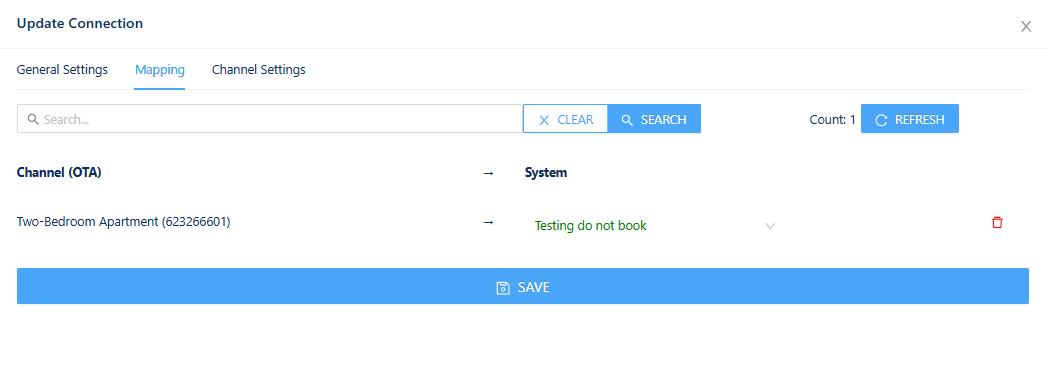
💡 For Airbnb, you have available the option to pull listing content to help speed up property creation. This is optional and only available during the first mapping step.
🧾 Understanding Pricing Sync and Markup
mr.alfred syncs the property pricing directly from the Revenue module or from the pricing source (like Pricelabs if integrated).
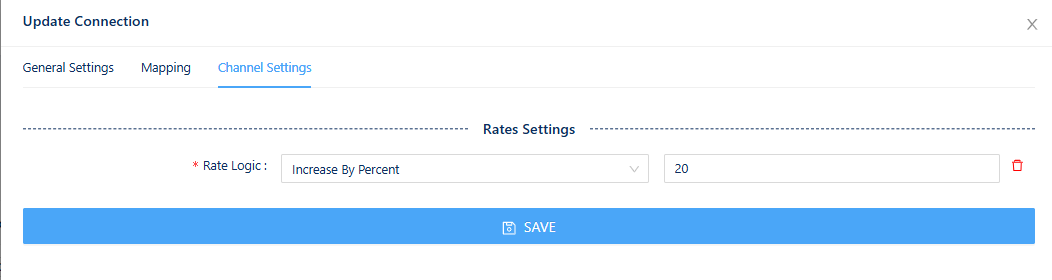
- If you are using a pricing markup for specific channels, make sure this is set up correctly in each individual OTA under Channel settings tab.
- The markup must be calculated based on the percentage you want added above the net rate.
- Example: if your base price is $100 and you want to publish $115 in Airbnb, you must configure a 15% markup for Airbnb.
⚠️ Without correct markup settings, your OTA listings may display your internal net price instead of the intended public price.
🔄 Sync Statuses and Mapping activation
- After mapping, each listing will display a sync status indicator:
- ✅ Green — Sync active: availability and pricing are being updated automatically
- ❌ Red — Sync not active or failed
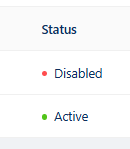
- To enable the sync, open the Actions Menu and select Activate.
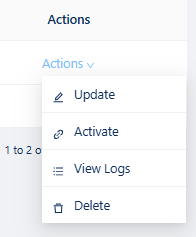
📌 What’s Synced Automatically?
mr.alfred syncs the following data from PMS to OTA:
- Calendar availability
- Base price per night (including min. stay and prep time rules)
⚠️ We do NOT sync:
- Listing content (title, description, photos, amenities)
- Fees and taxes
- Promotions or discounts
These elements must be managed manually inside the OTA dashboard or by the CS team if you’ve requested distribution support.
🚫 Common Mistakes to Avoid
- Trying to map a listing that hasn’t been created in the OTA
- Expecting PMS to update listing descriptions or photos
- Forgetting to configure markup, resulting in incorrect OTA pricing
- Syncing before fees & taxes are matched
- Not requesting OTA-side connection approval when required (B.com, Expedia, etc.)
- Assuming sync is instant — updates may take several minutes depending on the OTA
✅ Tip: Always cross-check your OTA listing after mapping to ensure correct rates and calendar availability.
🤝 Need Help?
For more details on the process, please view our tutorial video below.