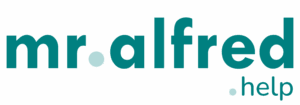The Operations tab within the property configuration is where you define your property’s check-in/out timing, add-ons, cleaning schedules, automated task assignments, and inventory items. It ensures operational consistency and automation for your field teams via the Operations module and mobile app.
🕐 Check-in & Check-out Configuration
- Normal Check-in Times: Define the standard guest check-in window (e.g., 15:00–20:00)
- Check-out Time: Set the latest guest check-out time (e.g., 11:00)
- Check-in Place: Indicate where the check-in occurs (e.g., At the apartment)
📍 This helps automate the scheduling of operational tasks (e.g., housekeeping, key handover).
➕ Additional Services (Early CI, Late CI, Late CO)
You can define additional services here:
- Add fees for optional early/late check-ins or check-outs
- Coming soon – these services to be added to bookings as additional services when hired
🛠️ Automated Task Assignment
Under Categories, assign responsibilities per task type:
- Role Responsible: Which role handles the task type (e.g., Housekeeping, Maintenance)
- User Responsible: Optionally assign a specific user within that role
Categories include:
- Additional Cleaning
- Booking Block
- Check In / Check Out (system default)
- CO Cleaning (system default)
- Housekeeping
- Maintenance
- Requests (e.g., Inventory Mismatch)
🔧 Users can add their own categories, with the exception of system defaults such as Check In, Check Out, and CO Cleaning.
⚙️ These settings define who receives and completes tasks generated automatically or manually through the system.
🔗 Related: How to Set Up Automatic Tasks
📦 Inventory Configuration
Keep track of essential items by area:
- ACCESS
- LIVING AREA / HALL
- BEDROOM / BATHROOM
- KITCHEN
For each category, define expected item counts (e.g., pillows, remotes, water bottles).
This allows:
- Quick visual checks by field staff
- Easier management of loss/damage
- Automated detection of inventory mismatches
🔗 Related: Requests: What They Are & How They Work
📽️ Video Tutorial
🧩 Related Articles
- How to Set Up Automatic Tasks
- Requests: What They Are & How They Work
- How to Add and Configure a Property
🤝 Need Help?
- 📩 Reach out to your mr.alfred CS representative for support on task automation
- 🧑🏫 Visit our Training & Tutorials Hub
A properly configured Operations tab helps your team run smooth daily operations, avoid manual errors, and ensure every check-in/out is executed flawlessly.