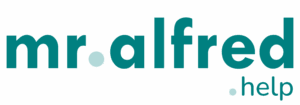Relocating bookings in mr.alfred PMS allows you to change the assigned property for a reservation. The steps differ depending on whether the guest has already checked in or not.
🟢 Scenario 1: Guest Has Not Yet Checked In
If the guest has not checked in yet, the process is straightforward:
- Go to the Booking Details screen.
- Click the “Relocate” button under the booking overview.
- Select the new property.
- Choose one of the two pricing options:
- Update to the new property’s prices
- Keep the current prices
- Confirm the relocation.

✅ The booking will be fully reassigned to the new property.
🔄 Scenario 2: Guest Has Already Checked In
If the guest has already checked in, OTA-synced bookings cannot be split directly across two properties. In this case, the PMS handles the relocation via a two-step process:
1. Relocate Original Booking to Dummy Property
- The system first moves the original OTA-synced booking to a dummy property.
- This acts as a placeholder and maintains OTA synchronization integrity.
2. PMS Splits the Booking Automatically
- The PMS then automatically creates a second booking:
- The first booking reflects the real stay dates in the first property (now logged in the dummy property).
- The second booking reflects the remaining dates in the new property selected during relocation.
- Both bookings will now appear in their respective calendars.
- The total price of the original booking is split evenly between the two.

💡 Note: This split helps retain clear visibility in the calendar and operational tasks per property. You can still adjust the prices of each booking manually after the relocation.
🧭 Accessing the Relocation Function
- Open the Booking Details page.
- Click the “Relocate” button.
- Follow the prompted steps according to the scenario above.
📎 Related Topics
If you need help managing relocations or customizing pricing after a split, feel free to reach out to your Customer Success representative.