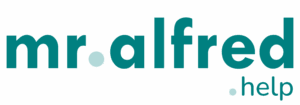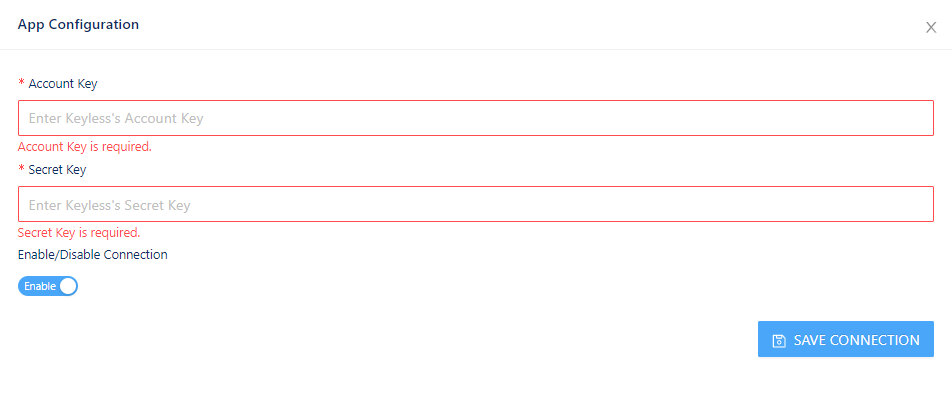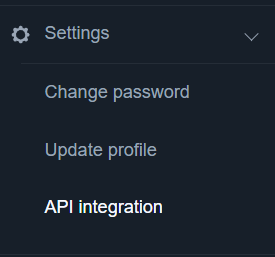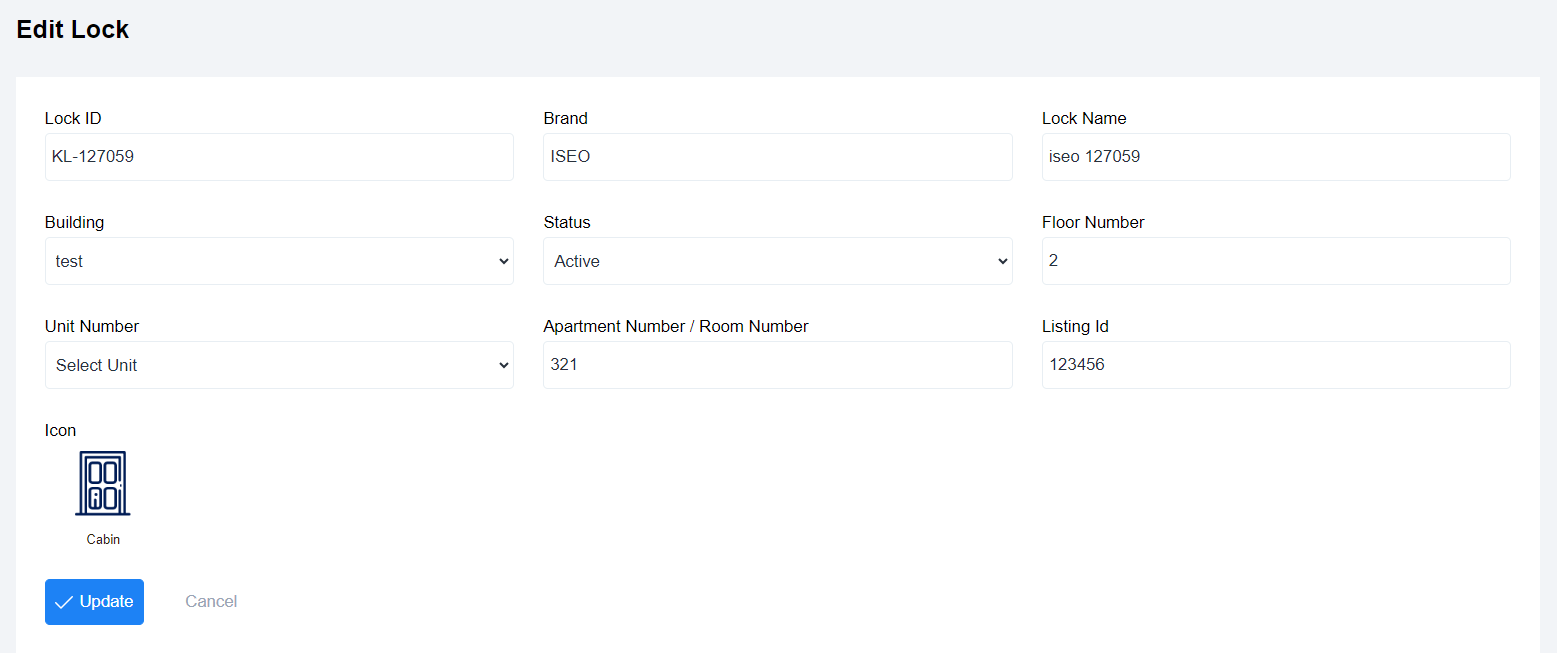How to connect mr.alfred PMS to Keyless?
In order to start connecting Keyless to mr.alfred PMS, the user must first have all their properties (to be connected) previously set up in both accounts. After this crucial step, we can start connecting.
To ease the process, make sure to log in to both mr.alfred PMS and Keyless accounts.
Let’s start setting up the system connection
- Go to mr.alfred PMS Apps module and search for Keyless
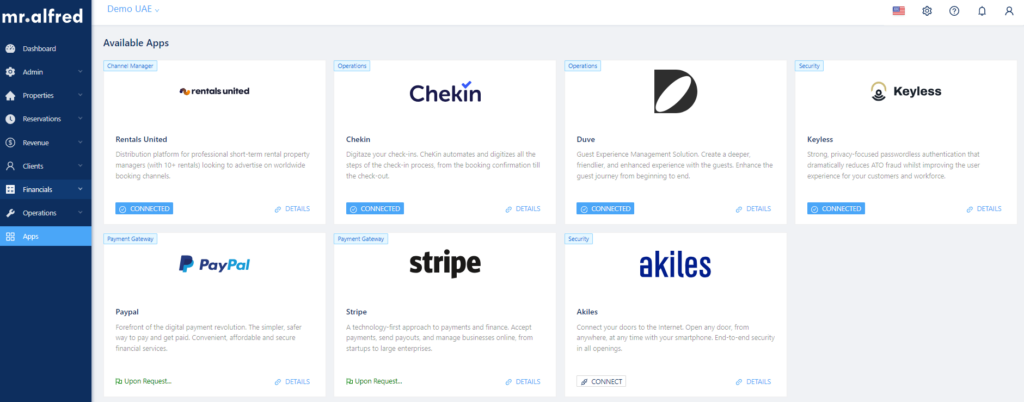
- Click on Connect and a form will appear
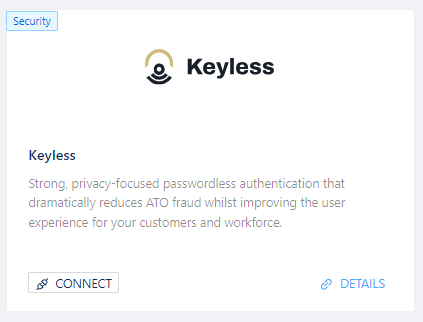
- Fill in the form with the data requested
Where can I find these fields?
Go to your Keyless account and search in Settings for Integrations.
After this, the user will see on the right side the API Integration details
Note: Do note Update Key, or else you will be disconnected
- After filling in the form, click save, and it will appear connected.
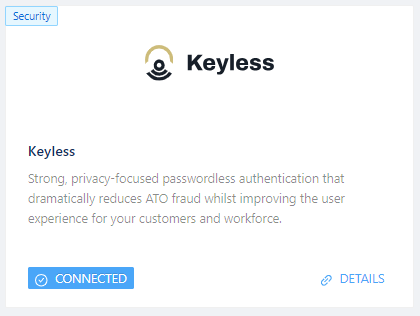
Let’s move on to connecting the properties
- Go to mr.alfred PMS Properties module
- Select the property to be connected by clicking the pencil icon
- Once inside the property, go to Integrations tab and search for Keyless
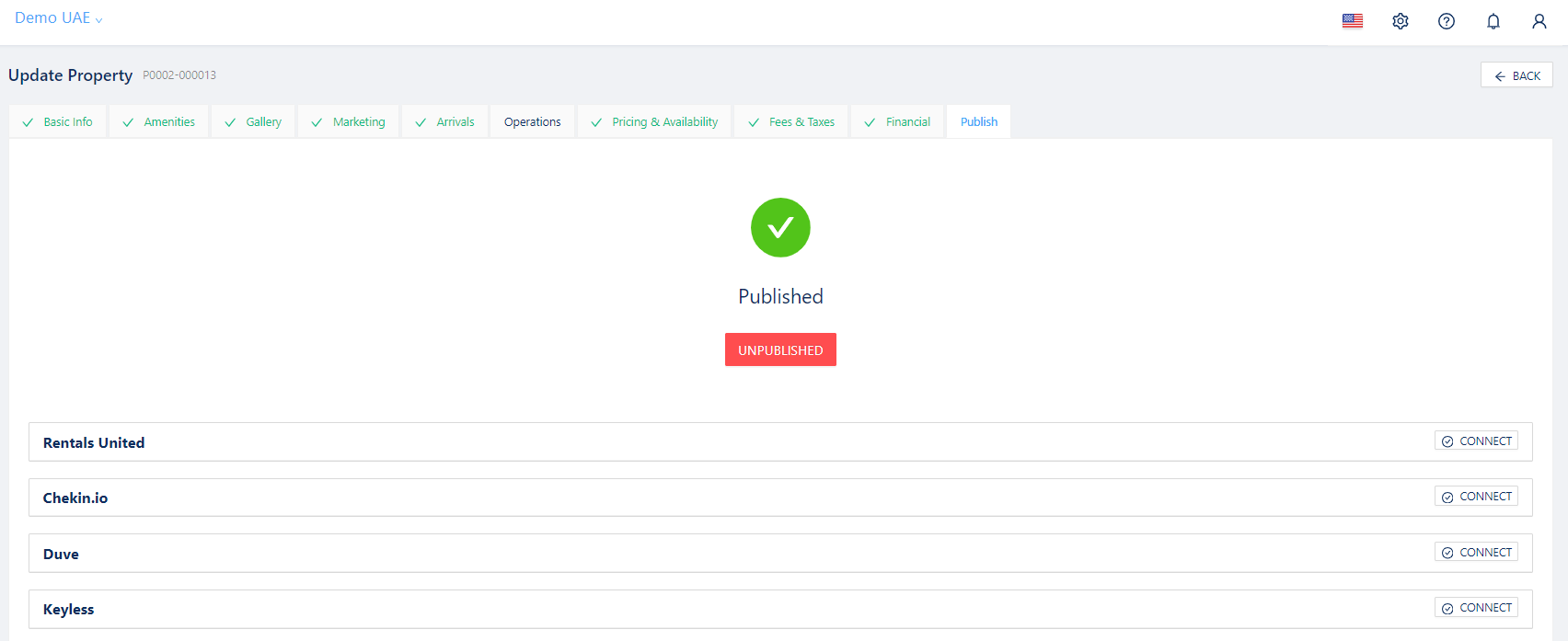
- Click on connect and a small window will pop up
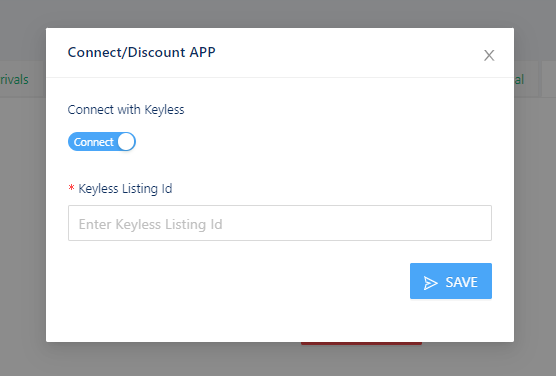
- Click on the sliding bar to connect and add the Keyless listing ID
Where can I find this ID?
Go to your Keyless account. Go to Locks, and edit the lock related to this property. In the form the listing ID will show, if not, user must add an ID and place the exact same in PMS.
- After filling in this field, click on save. It will appear connected.
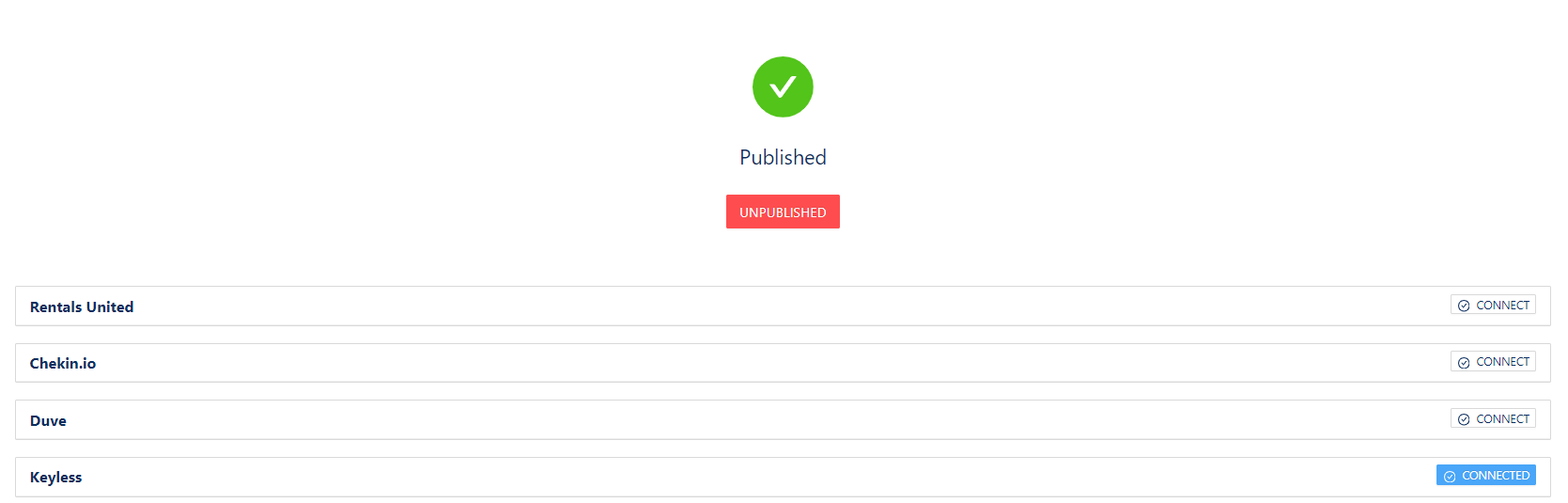
- Repeat this process per each property to connect to Keyless
After completed all these steps, you are now fully connected to Keyless.
Click here for more details on setting up your account with Keyless