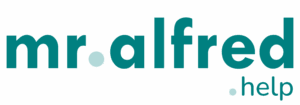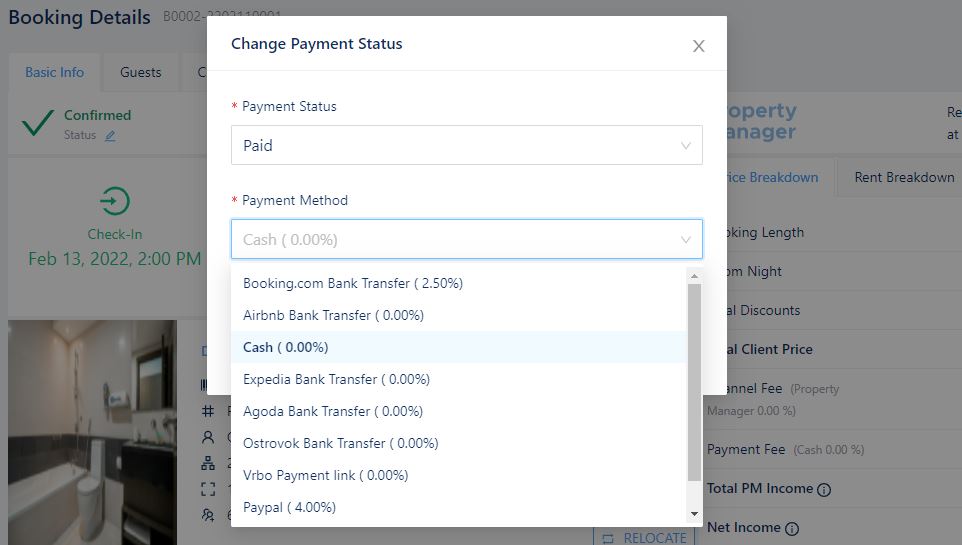How can I change payment status?
Go to the booking in question. When opening the specific booking page, the user will see above instructions on Booking Status, Booking Payment Status and Arrival Status.
Click on Payment Status in order to modify it as highlighted in the image below.
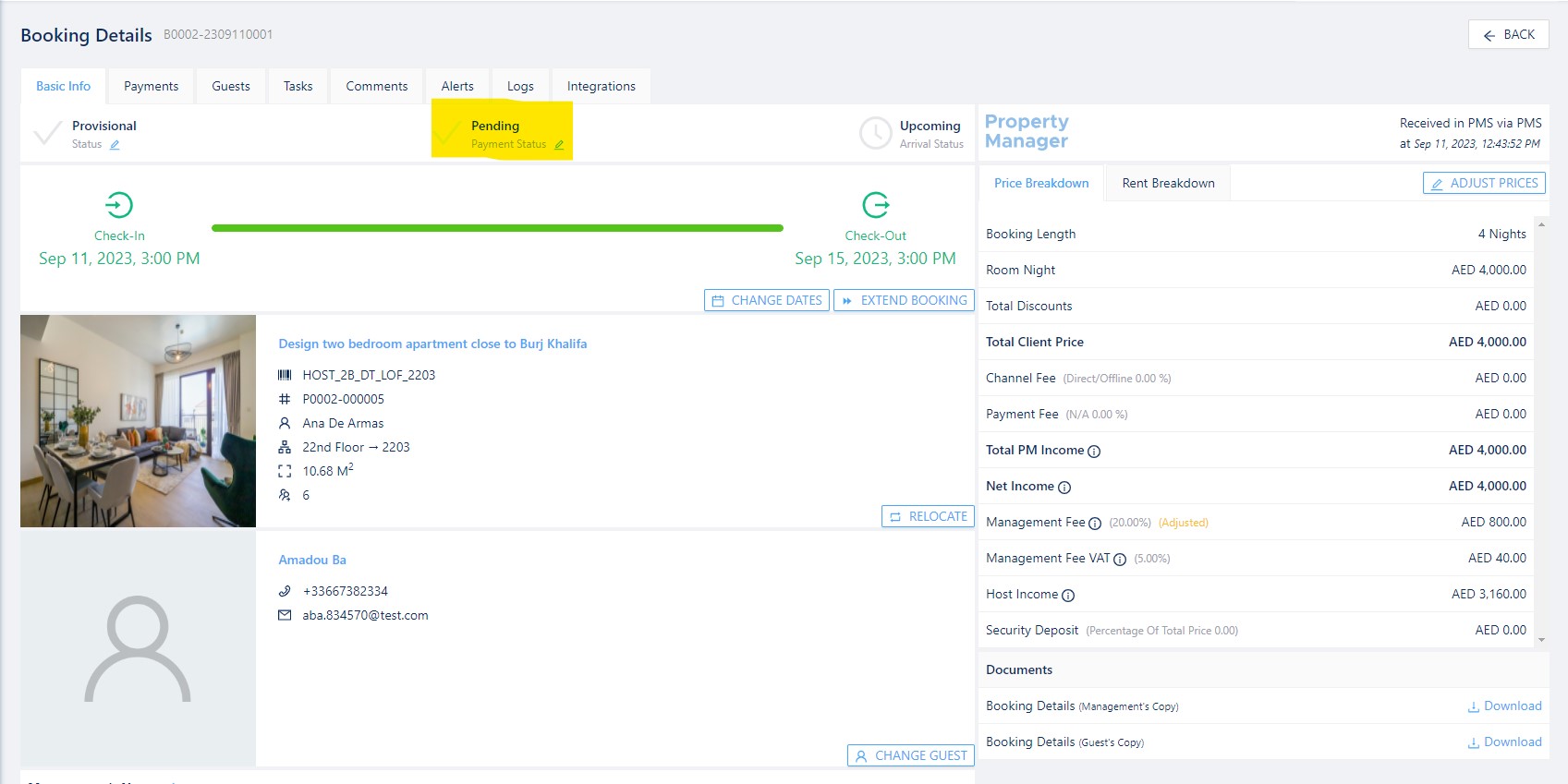
This pop up page will appear with a dropdown menu to select the type of payment status: Pending, Paid and Returned.
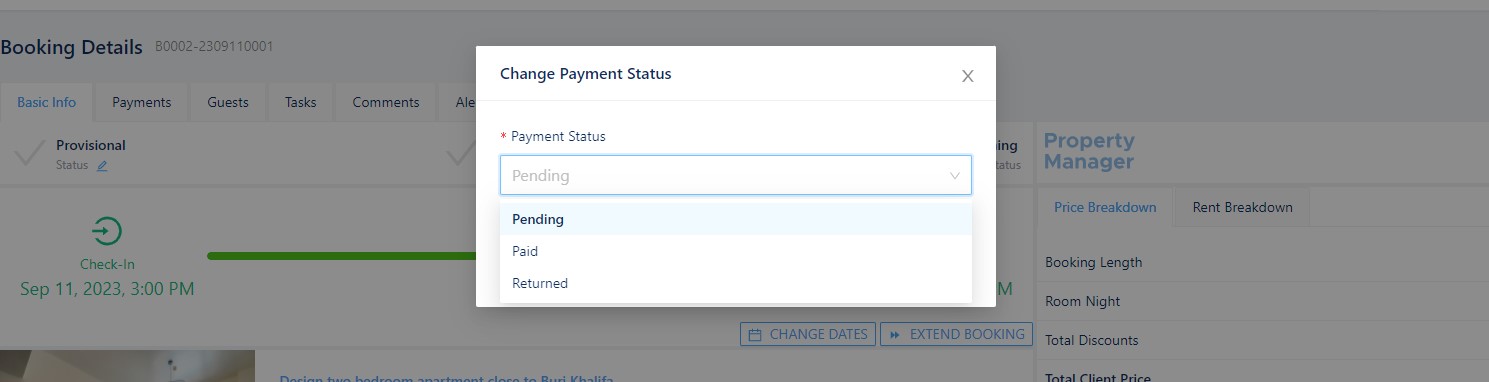
- Pending status: for payments that have yet to be collected
- Paid status: for payments that have been collected
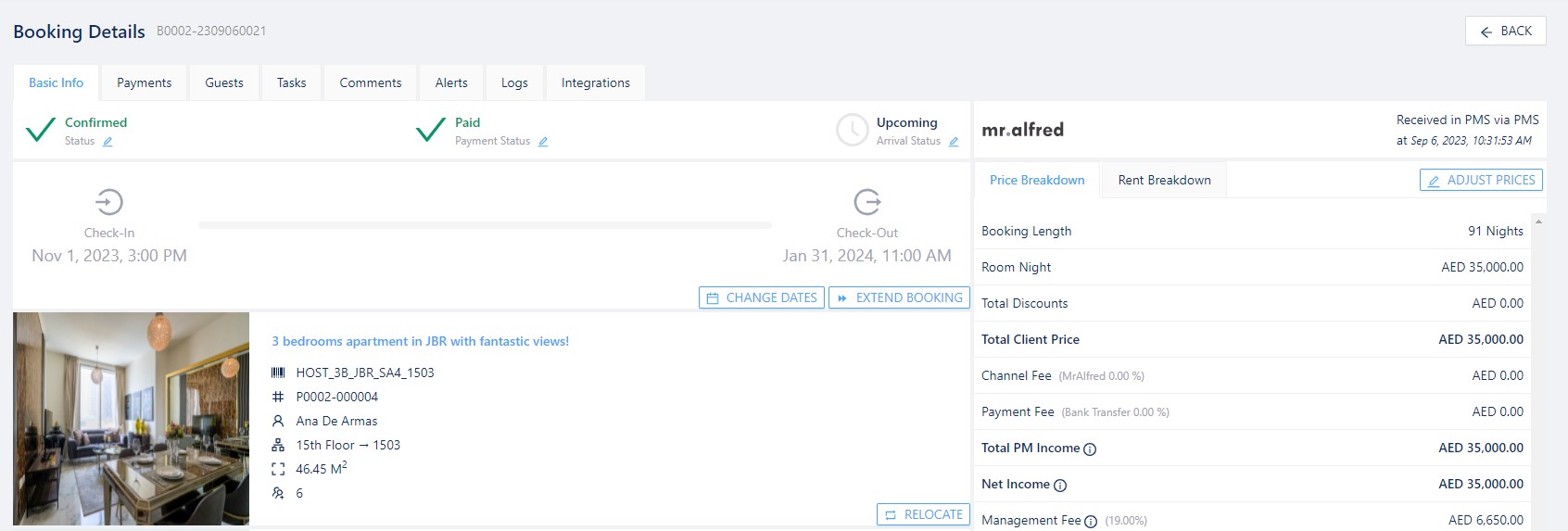
After selecting the payment status as Paid, user must select how the payment was collected. The payment method will determine if there is any payment commission to be added in the booking.
This will also determine other features related to invoicing and finance.
Attention!
Please proceed with caution, the booking should be reflecting the correct payment method at the moment of payment collection. Alteration may have major impacts in accounting teams invoicing work and booking price breakdown.
- Returned status: for bookings that have been cancelled and have a refund
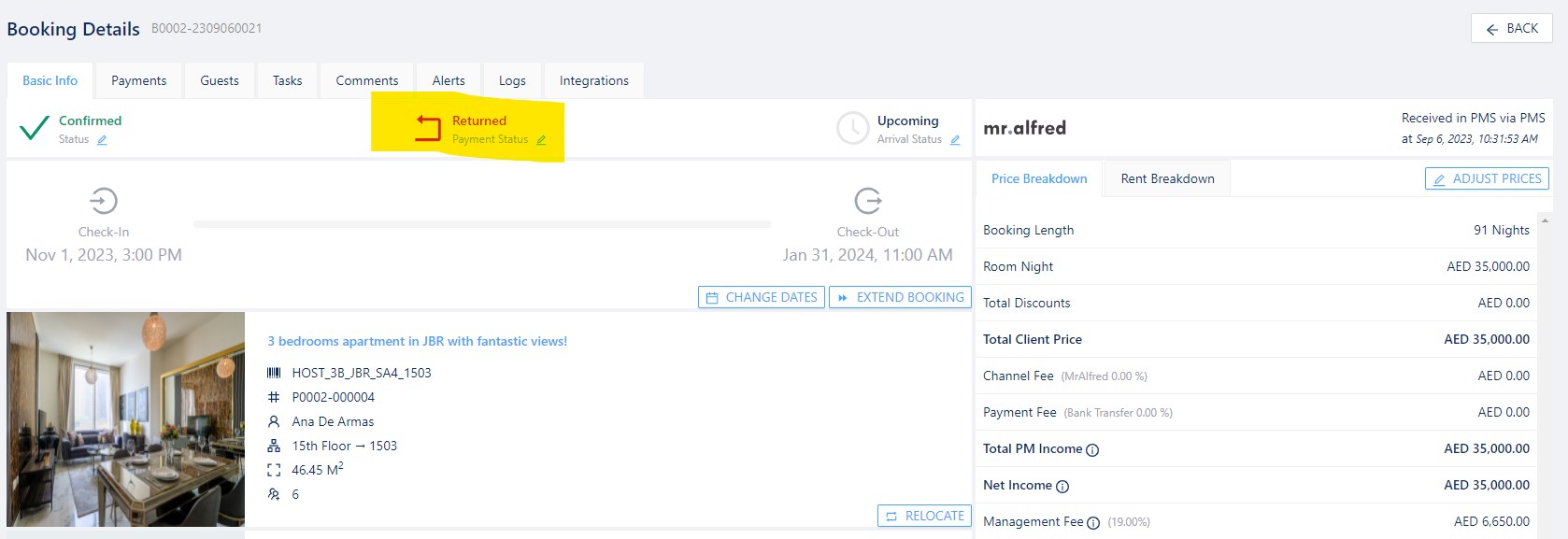
When changing the payment status to Returned, user must make sure to cancel the booking in case of it being a direct booking.
Attention!
OTA bookings will automatically get cancelled through the OTAs and update its status on PMS, however, in case of a refund payment status needs to be updated manually.