The Finance module in mr.alfred defines how host payouts, fees, billing details, and invoices are handled. You can apply general rules globally or customize settings per property.
🧾 Host Invoice Settings
Location: Finance → Settings or Property Settings → Financial tab
In this section, you can define default financial logic for your account:
- Default Management Fee % & additional fees– Management fee is applied across all bookings for this property unless overridden in the specific booking. While additional fees may depend on what the user has set up, and it will only be visible in the invoices.
- Default Billing Cycle– Choose whether it is applied once the guest check-in, check-out or prorrated. Select if automatic invoices should be issues
- Invoice Display Settings – Show or hide gross revenue, guest taxes, payment fees, or channel commissions in host statement of accounts
- Default Payout Method – Set the method for transferring funds (bank transfer, PayPal, etc.)
- Default Host Billing Details – Select the billing details for each property as per the client profile.
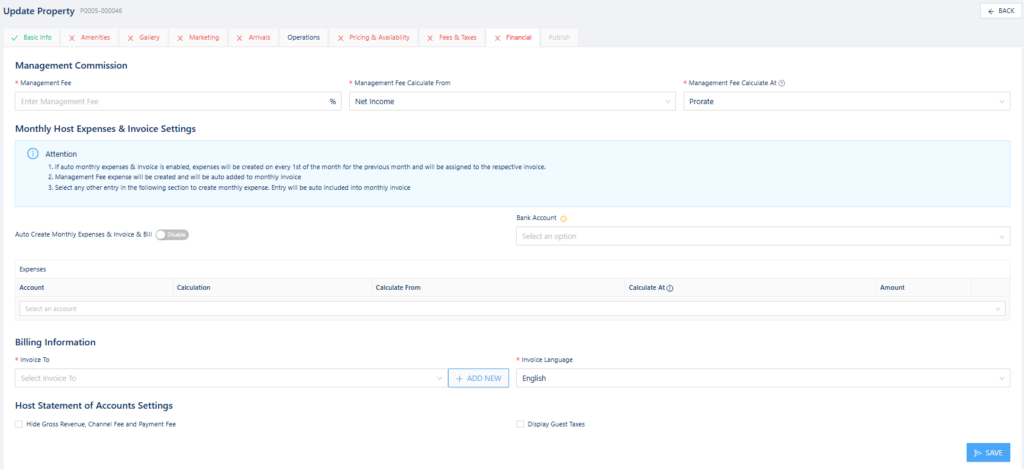
🔗 Related: Managing Hosts in mr.alfred
🧾 Guest and Host Tax Configuration
To ensure correct tax details appear on invoices:
Location: Client Module
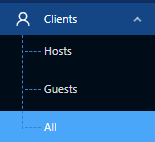
- Guest Tax Details:
- Locate the guest profile and update their VAT details.
- This information will be reflected in the automatically generated guest invoices.
- Host Tax Details and Bank Account:
- Locate the host profile and update their VAT details and bank account information.
- Alternatively, host tax details and bank account information can also be configured under the
Property Settings → Financial tab.
🏦 Bank Account Configuration
It is essential to set up bank accounts where booking funds will be received. This is configured under the Finance Module:
Location: Finance → Bank Accounts
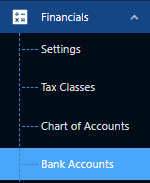
- Add multiple accounts (Bank, Cash, Card, or Others) to track received funds or charges.
- These bank accounts will later be available when setting up payment methods.
💳 Payment Method Configuration
Define how payouts will be processed by each booking source:
Location: Admin Module → Settings → Payment Methods
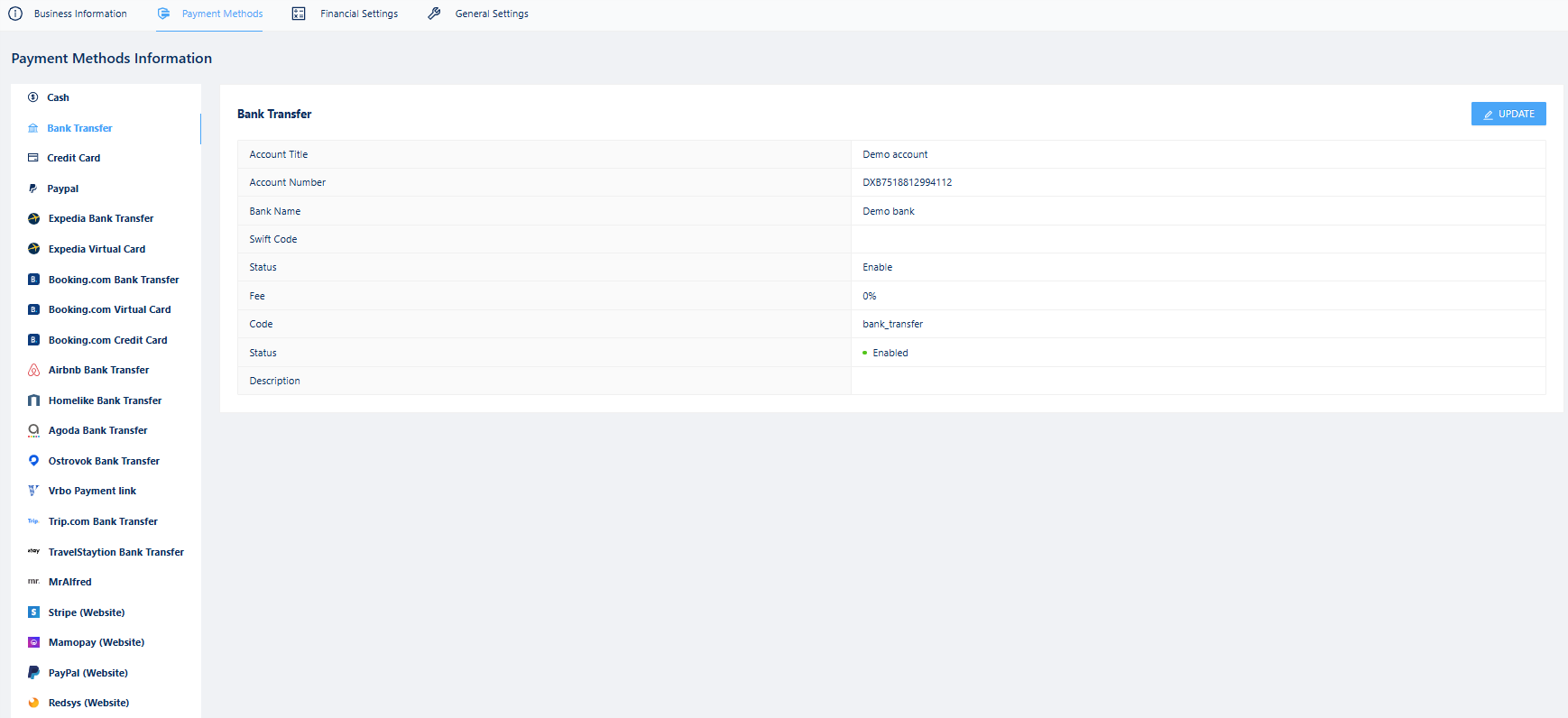
- Enable all applicable payment methods for the PMS account.
- If selecting Bank Transfer as a payment method:
- Choose the bank account where all booking funds will be received.
- If no accounts have been set up, the system will prompt users to add one in the Bank Accounts Sub-module.
- Define the payment fee percentage (if applicable) for each OTA to ensure accurate bookkeeping and booking price breakdowns.
- The Finance system will assume each payment will arrive in the corresponding payment method assigned to it based on these settings.
⚠️ Common Issues to Avoid
- Missing billing profiles → Prevents invoice generation
- Host payout delays due to incorrect information configured in the bookings
- Forgetting to confirm invoices manually when auto-confirm is off
- Host payout delays due to incomplete or missing bank info
🧩 Related Resources
🤝 Need Help?
- 📩 Contact your mr.alfred CS representative for finance setup support
- 🎓 Visit our Training & Tutorials Hub
Accurate finance configuration ensures smooth host payouts, invoice clarity, and transparency across your account.