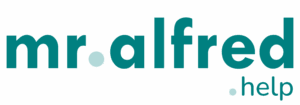📍 Where to Find the Integration
Akiles can be connected through the Apps module in mr.alfred PMS:
-
Navigate to Apps → Akiles.
-
Click Connect to Akiles.
-
You’ll be redirected to the Akiles login page.
-
Log in with your Akiles credentials to establish the connection.
-
🏠 Linking Properties
Once the Akiles account is connected, you’ll need to link properties:
-
Go to the Properties module → Publish tab of the desired property.
-
Under integrations, you’ll see the option to connect to Akiles.
-
Enter the Akiles Property ID to match the PMS property with its Akiles counterpart.
📌 In Akiles, the property may appear as a device or a group, depending on how you’ve set up your Akiles account.
🔄 How It Works
-
When a booking is created in PMS, the system automatically sends a request to Akiles.
-
Akiles generates a unique magic link for the booking.
-
The link redirects the user to the Akiles mobile app, where access to the property is managed.
-
The access is valid only during the booking’s check-in and check-out times.
🔑 Accessing and Sharing Magic Links
There are two ways to share smartlock access with guests or staff:
-
From the Booking Details Page
-
Navigate to the booking in PMS.
-
Open the Integrations tab.
-
Copy the Akiles magic link directly and share it with the guest or operations team.
-
-
Automated Alerts
-
Use PMS Alerts to automatically send the access link to guests.
-
A dedicated token is available:
[[BookingAkilesMagicLink]]. -
Add this token to your alert templates to send the magic link automatically when the booking is confirmed.
-
⚠️ Important Notes
-
Ensure the Property ID in PMS matches the correct device/group in Akiles.
-
Misconfiguration may cause the wrong guests to receive access.
-
Akiles only issues magic links, not numeric codes. Guests must use the Akiles app for entry.
-
Mr.alfred PMS facilitates the integration, but management of devices and groups in Akiles remains the responsibility of the property manager.